Last updated on May 4th, 2023 at 08:51 am
Discover the easy steps of how to set up Midland GXT Walkie Talkie. Learn how to properly configure your two-way radio for optimal communication. Follow our guide to ensure successful communication with your team or family with your Midland GXT Walkie-Talkie.
Introduction
This Midland GXT Walkie-Talkie is an innovative two-way radio that offers a wide range of features and specifications that make it an ideal choice for outdoor enthusiasts, families, and businesses alike.
As a result of its long-range capability and ability to receive NOAA weather alerts, the Midland GXT Walkie-Talkie is ideal for use outdoors as well as indoors, such as at construction sites or events.
This guide explains the features, specifications, and how to set up your Midland GXT Walkie Talkie for optimal performance.
How to set up midland gxt walkie talkie?
Setting up your Midland GXT Walkie-Talkie is a simple process that can be done in a few easy steps. Follow these instructions to ensure that your two-way radio is properly configured for optimal communication.
1. Charge the batteries:
The Midland GXT Walkie-Talkie requires two AAA batteries to operate. Make sure that the batteries are fully charged before attempting to set up the radio.
2. Turn on the radio:
Press and hold the power button to turn on the radio. The radio will emit a beep to indicate that it is on.
3. Set the channel:
Press the channel button to scroll through the available channels. The channel number will be displayed on the screen. Choose the channel you wish to communicate on and release the button.
4. Set the privacy code:
The Midland GXT Walkie-Talkie has 38 privacy codes that can be used to block unwanted interference. Press the privacy button to scroll through the available codes. Choose the code you wish to use and release the button.
5. Adjust the volume:
Press the up and down arrow buttons to adjust the volume to your desired level.
6. Test the radio:
Press the push-to-talk button and speak into the microphone. Release the button and listen for a response from the other radio. If you do not hear a response, check the channel and privacy code settings, and make sure that the other radio is turned on and within range.
Communicate with Family and Team
Once your Midland GXT Walkie-Talkie is set up, you can start communicating with your team or family. It’s important to note that the range of the radio can be affected by terrain, obstacles, and weather conditions. It is also important to be aware of the local laws and regulations regarding the use of two-way radios.
Final Words
Setting up your Midland GXT Walkie-Talkie is a straightforward process that can be done in a few easy steps. By following the instructions and adjusting the settings, you can ensure that your two-way radio is properly configured for optimal communication.
With its long-range capabilities and NOAA weather alerts, the Midland GXT Walkie Talkie is perfect for outdoor activities such as camping, hiking, and hunting, or indoor or professional use, such as construction sites or events.
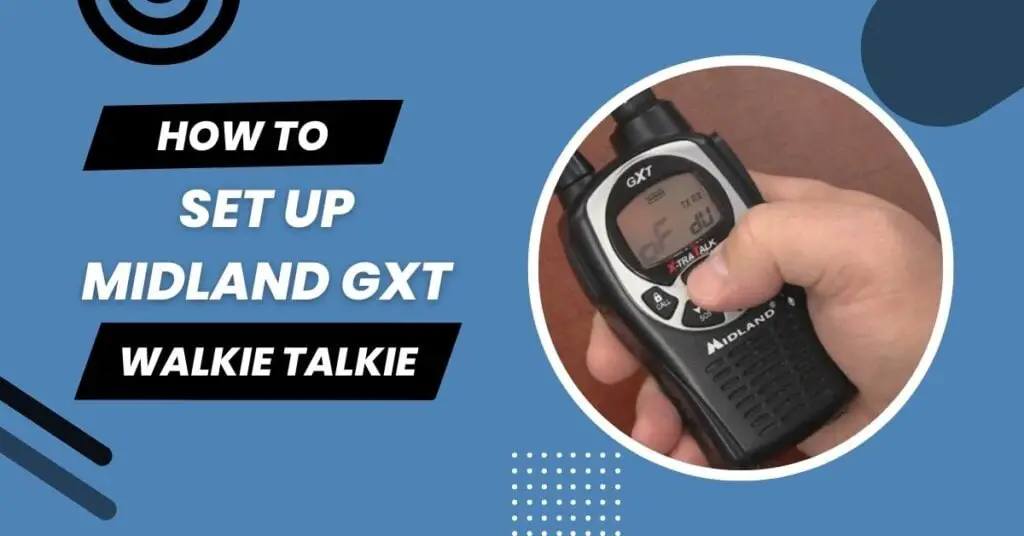
You will be able to communicate with other people on the same channel by pressing the push-to-talk (PTT) button.
How to set the channel on Midland GXT walkie talkie
Ensure that your Midland GXT walkie-talkie is turned on before setting the channel. On the top of the walkie-talkie, press the “Menu” button. To see the “Channel” option, scroll up and down the menu options by pressing the up and down arrow buttons.
Select the “Channel” option and use the up and down arrows to search through the available channels until you find one that you want to use. You can exit the menu by pressing the “Menu” button again.
How to set up with and without a scanner?
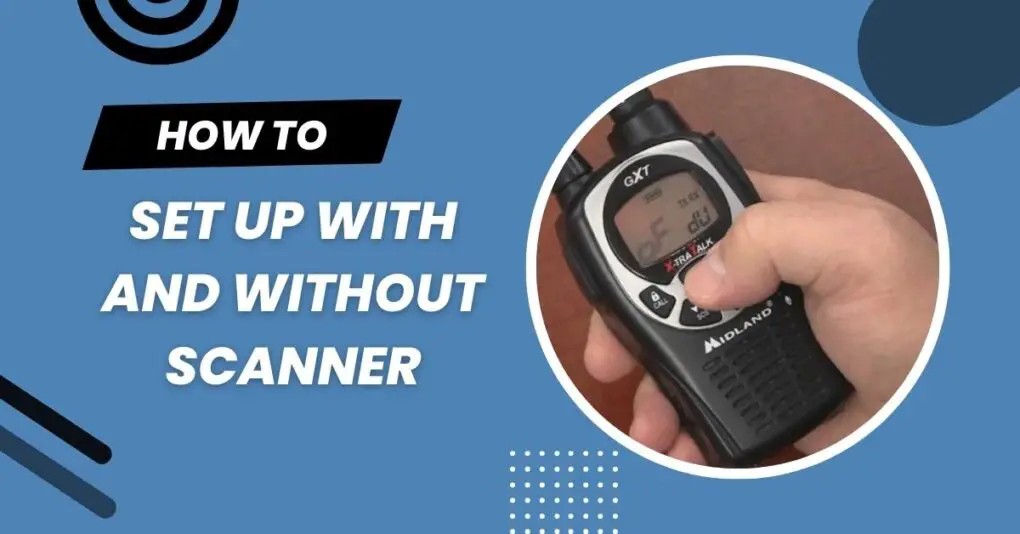
The following instructions will help you set up your Midland scanner without using a scanner:
Step: 1
The first thing you will need to do is to locate the correct scanner software for your Midland scanner. This software can be found online or in Midland stores.
Step: 2
It is important that you follow the installation instructions carefully to avoid damaging your computer once you have received the software.
Step: 3
You will need a USB cable to connect your Midland scanner to your computer after installing the software.
Step: 4
The software will automatically open when your scanner is connected, allowing you to set up your scanner. Make sure to read the instructions carefully to avoid making any mistakes.
Step: 5
Keep your scanner in a safe place so that it doesn’t get damaged after setting up your scanner. Keep your scanner in a safe place until you’re ready to use it.
How to turn off Midland GXT walkie talkie?
It is necessary to press and hold the power button for three seconds in order to turn off the Midland GXT walkie-talkie. The power button can be found on the top of the device. Once the power button is pressed and held for three seconds, the device will be turned off.
How to use the Midland GXT walkie-talkie with 3-5 people?
Assuming you have 3-5 people with you and each person has a Midland GXT walkie-talkie, here’s how you can use them to communicate with one another.

- The first step is to designate a person who will be responsible for communicating with other members of the group as the “leader” or “master” of the group.
- To ensure everyone can hear each other, the leader will test the channel by setting everyone’s walkie-talkies to the same channel.
- Having verified that the channel is functioning, the leader can then begin issuing instructions and commands to the other members of the group. The other members should pay close attention to and follow the instructions they receive from the leader.
- In the event that someone needs to leave the group at any point, it is just a matter of letting the leader know about the reason and then leaving the channel. This allows the leader to add the person back into the group once they return to it.
- All you have to do is designate a leader and test the channel before starting your Midland GXT walkie-talkie communication with a group of 3-5 people.
Programming a Midland GXT series two-way radio
With the GXT series, you can communicate in a variety of situations thanks to its versatility and reliability. The radio can be programmed in just a few minutes after being purchased.
There are three steps to selecting the radio. First, the user will need to choose a channel. Second, he or she will have to select a subchannel. Finally, the user will have to select the power level they desire. Once these steps have been completed, the radio is ready to use.
FAQ’s
1. How do I insert batteries into my Midland GXT walkie-talkie?
You should locate the battery compartment on the back or bottom of your Midland GXT walkie-talkie, then open it and insert the batteries in accordance with the polarity markings. Close the compartment securely to ensure proper operation.
2. How do I change the channel on my Midland GXT walkie-talkie?
Changing the channel on your Midland GXT walkie-talkie is as simple as pressing the “Menu” button and selecting the “Channel” option. Select the desired channel using the arrow buttons, and then confirm by pressing the “Menu” button. Repeat this process with the second walkie-talkie to ensure they are on the same channel.
3. How do I set the CTCSS/DCS tone on my Midland GXT walkie talkie?
To set the CTCSS/DCS tone on your Midland GXT walkie-talkie, press the “Menu” button and use the arrow buttons to select the “CTCSS/DCS” option. Click the “Menu” button to confirm the tone code selected. Repeat this process on the second walkie-talkie to ensure both are set to the same tone code.
Conclusion
This blog discusses how to set up the Midland GXT walkie-talkie. We will discuss the various operating modes of the walkie-talkie as well as how to set up it. We hope this blog post has helped you find the information you are looking for when setting up your midland GXT walkie-talkie. Please feel free to contact us at _ if you have any other questions. We hope that this article has provided you with the information you needed.
